### Compatibility: SHOUTcast V1.x, SHOUTcast V2.x, Icecast V2.x ###
If you're using Oddcast or Edcast then we recommend that you update to Altacast. Oddcast and Edcast were discontinued several years ago and receive no updates, the project was renamed Altacast and the interface is very similar.
Download the latest Standalone version from http://www.altacast.com/?page_id=25
Installing Altacast
1) Start the installation
Double click on the exe file to open it, click on I Agree (after reading the agreement).
2) To use MP3 and AAC+
There are some links at http://www.altacast.com/?page_id=25 to the Lame (MP3) and libFAAC (AAC+) encoders.
3) You may now be asked to install Visual Studio.
This is normally required so click Yes to install it (if it's already installed then it shouldn't change anything but if you know it is installed then you can click No).
Configuring Altacast
1) Start Altacast
There will be an icon on your desktop if you left the option selcted, double click it and you will see something like this:
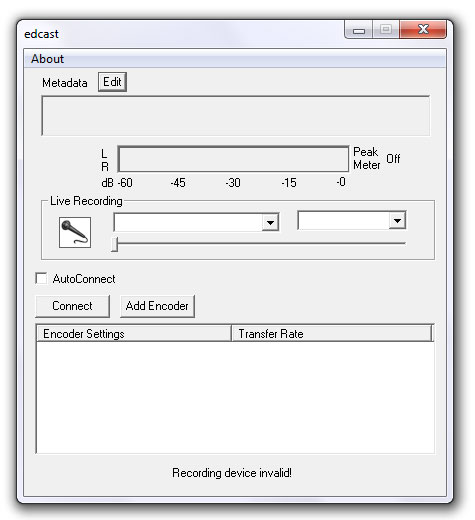
2) Start configuring your stream
Click on Add Encoder and a line will appear unside the Encoder Settings box (it will say something like 'Vorbis: Quality 0/Stereo/44100'). Double click on the new line and a Configuration box will appear.
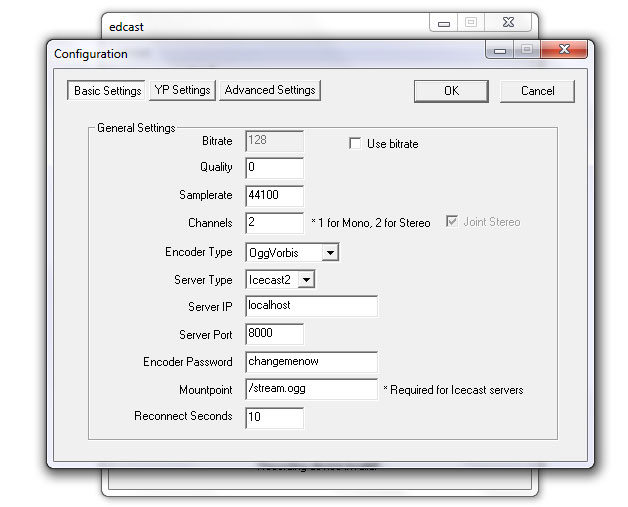
a) Enter your server details into the boxes provided and select the Encoder settings you desire.
Icecast users: If you use Icecast then you will need to add a Mount (unless you use SHOUTcast mode). This is normally /stream or if you're using AutoDJ Switching Mode then it will be /live - You can enter an alternative Mountpoint but the HTML players that we provide may not work.
2) Click on YP Settings and enter your stream details.
Notes:
If you use Shoutcast then an optional Authhash is required to be listed on the Shoutcast website.
If you use Icecast then your station will be added to Icecast.org, SteamCast.com and Internet-Radio.com directories if you select Public Server.
3) If you would like to save a copy of your stream
Click on Advanced Settings and it will give you an option to do so.

